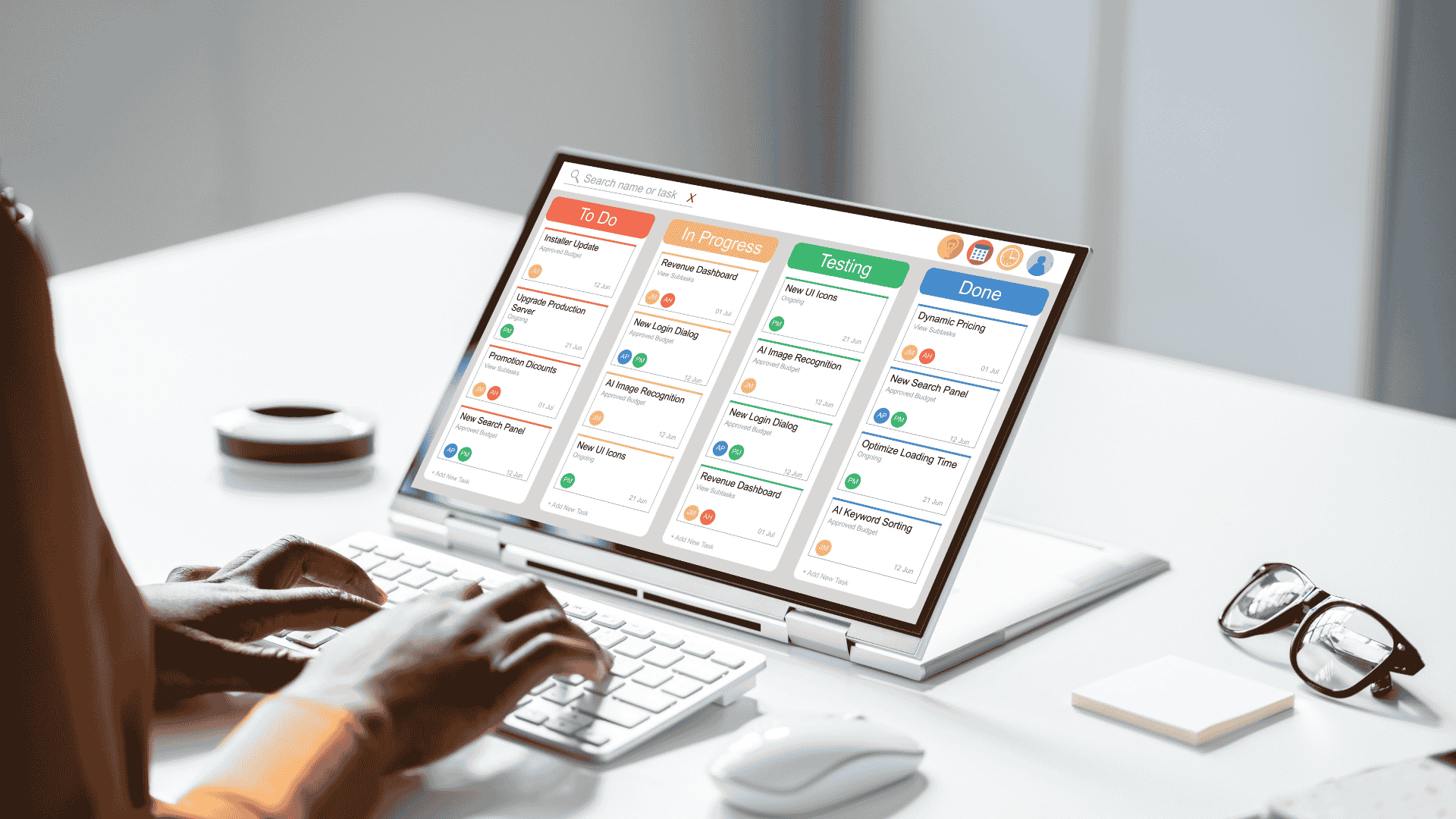Small business project management is not just about ticking off tasks from a list; it is the very heartbeat of your operation’s clarity and growth. Many entrepreneurs feel the immense pressure of juggling countless responsibilities, where critical details slip through the cracks and team communication breaks down into a series of misunderstandings. This is not a personal failure but a systemic one.
It stems from relying on outdated methods—scattered emails, sticky notes, and convoluted spreadsheets—to manage a dynamic, modern workload. This guide will not just tell you what these tools are; it will show you how to select, implement, and leverage them to transform your business from a state of reactive chaos to one of proactive control and deliberate success.
1. Why Your Current Methods Are Holding Your Business Back
Before seeking a solution, it’s crucial to diagnose the problem. The “get-it-done” mentality of a small business is a strength, but it often creates systems that are not built to last or scale. You might feel productive being busy, but this busyness can mask deep inefficiencies that are silently costing you.
1.1. The Hidden Costs of Disorganization
The most apparent cost of disorganization is wasted time. A 2021 study by the Project Management Institute (PMI) highlighted that poor project performance wastes a significant percentage of every dollar invested. For a small business, this is not just a statistic; it’s the difference between profit and loss.
Consider the time your team spends searching for the latest version of a file, clarifying instructions that were given verbally, or redoing work because of a miscommunication. These small instances accumulate, leading to project delays, budget overruns, and, most damagingly, a decline in team morale and client satisfaction.
1.2. How small business project management bridges the gap
A dedicated project management tool acts as a single source of truth for your entire team. Imagine a central hub where every task, deadline, file, and conversation related to a project is stored and organized. This is what effective small business project management provides. It’s not about adding another complex system; it’s about simplifying and centralizing your workflow. For example, a small marketing agency managed by a person named Kenji was struggling to coordinate between his graphic designer, copywriter, and a client.
By implementing a simple project management tool, he created a specific workspace for the client’s campaign. In this space, the client could see the progress, the designer could upload mockups for approval, and the copywriter could see exactly when the text was needed. The endless chain of confusing emails vanished overnight.
2. How to Choose the Right Tool: A Practical Step-by-Step Guide
The market is saturated with options, and choosing one can feel overwhelming. The key is to approach the decision with a clear, methodical process focused entirely on your business’s unique reality.
2.1. Step 1: Define Your Core Needs, Not Your Wants
Before you look at a single feature, take a step back and analyze your team’s biggest challenges. Don’t start by making a list of features you think are interesting. Instead, answer these questions:
- Where are communication breakdowns most common?
- What is the most frequent cause of project delays?
- How do you currently track who is responsible for what? Is it working?
- What is the most frustrating part of your current workflow for your team?
Your answers will form a “needs list.” For instance, if your primary problem is missed deadlines, your core need is strong task management and scheduling features.
If the issue is team collaboration across different locations, you need a tool with excellent communication and file-sharing capabilities. This needs-based approach prevents you from paying for a powerful, complex tool when a simpler, more focused one would serve you better.
2.2. Step 2: Evaluate key features for small business project management
With your needs list in hand, you can now assess software features intelligently. Look for these core functionalities:
- Task Management: The ability to create tasks, assign them to team members, set due dates, and track their status (e.g., To-Do, In Progress, Done). How easy is it to see at a glance what everyone is working on?
- Collaboration Hub: A centralized place for discussions, feedback, and file sharing. Does the tool allow you to comment directly on tasks or documents? This eliminates the need for external chat apps and email threads for project-specific conversations.
- Visual Workflow Views: Many people work better visually. Look for tools that offer different ways to view projects, such as:
- Kanban Boards: Virtual whiteboards with columns representing stages of a process. You move cards (tasks) from one column to the next. This is excellent for visualizing workflow.
- Gantt Charts: Timelines that show the duration of tasks and their dependencies. This is more useful for projects with a fixed start and end date and where one task must be completed before another can begin.
- Reporting and Analytics: Even simple reporting can be powerful. Can the tool show you which projects are on track, which are behind, and how workload is distributed among your team? This data is vital for making informed business decisions.
2.3. Step 3: The critical importance of user-friendliness
The most feature-rich software in the world is useless if your team finds it difficult to use. A 2023 report on software adoption indicated that a poor user interface is one of the top reasons for employees rejecting new technology. During your evaluation, sign up for free trials and involve your team members.
Can they create a task and assign it to a colleague without needing a lengthy tutorial? The goal is to find a tool that fits so seamlessly into their workday that it feels like an aid, not a burden. A simple, intuitive interface will always win over a cluttered, complicated one, especially in a small business where time for extensive training is limited.
2.4. Step 4: Considering your budget without compromising value
For a small business, budget is paramount. Many top-tier project management tools offer free plans that are surprisingly robust. These are often limited by the number of users or projects but can be a perfect starting point.
| Tier | Typical User | Common Features | Estimated Cost (per user/month) |
| Free | Solopreneurs, very small teams (2-3 people) | Basic task management, Kanban boards, limited storage. | $0 |
| Basic Paid | Small businesses (3-15 people) | Unlimited projects, more storage, simple reporting, integrations. | $5 – $15 |
| Business/Pro | Growing businesses, teams needing more automation | Advanced reporting, time tracking, Gantt charts, more security. | $15 – $25+ |
When evaluating cost, think about the return on investment. If a tool costs $10 per user per month but saves each person five hours of wasted time, it has already paid for itself many times over.
3. Top Project Management Software Categories for Small Businesses in 2025
3.1. Trello: The Visual Workflow Master
Trello operates on a simple, powerful metaphor: a virtual whiteboard filled with sticky notes. Its strength is in its visual simplicity. The entire system is built around boards, lists, and cards, making it one of the easiest tools to adopt.
- Pros:
- Extremely Intuitive: New users can understand the drag-and-drop interface in minutes.
- Excellent Free Plan: The free offering is very generous, allowing up to 10 boards per workspace with unlimited cards and members, making it perfect for startups.
- Highly Visual: At a glance, you can see the status of every task in a workflow, which is excellent for process-oriented work.
- Cons:
- Limited on Free Plan: More advanced features like Timeline, Calendar, and Dashboard views are restricted to paid plans.
- Can Become Cluttered: For very complex projects with hundreds of tasks, a single board can become overwhelming and difficult to navigate.
- Basic Reporting: The built-in reporting features are not as robust as more complex platforms.
- Best For:
- Small teams and individuals who need to visualize a workflow.
- Marketing teams managing a content pipeline.
- Sales teams tracking leads through a funnel.
- Any business with a clear, step-by-step process.
- Pricing (as of early 2025):
- Free: $0. Includes up to 10 boards, unlimited cards, and 250 automation runs per month.
- Standard: Approximately $5 per user/month. Adds unlimited boards, custom fields, and advanced checklists.
- Premium: Approximately $10 per user/month. Unlocks all views (Timeline, Calendar, etc.), more automation, and administrative tools.
- How to Use It: A Practical Example Imagine a small bakery, “Sunrise Pastries,” that needs to manage custom cake orders. They can set up a Trello board named “Cake Orders.” On this board, they create lists: ‘New Orders’, ‘Baking in Progress’, ‘Decorating’, ‘Ready for Pickup’, and ‘Completed’. When a new order comes in, a baker named Fatima creates a card in the ‘New Orders’ list. This card contains the customer’s details, cake specifications, and the due date. As she begins working on the cake, she drags the card to ‘Baking in Progress’. This visual movement keeps the entire team informed without a single word needing to be spoken.
3.2. Asana: The Team Coordination Powerhouse
Asana is designed from the ground up for team coordination and clarity. While it has excellent visual board views like Trello, its true strength lies in its robust task management, project timelines, and ability to show how individual tasks connect to larger company goals.
- Pros:
- Multiple Views: Seamlessly switch between List, Board, Timeline (Gantt), and Calendar views to see work from different perspectives.
- Powerful Task Management: Allows for detailed subtasks, dependencies (task A must finish before task B can start), and clear assignments.
- Strong Collaboration: Excellent commenting, file sharing, and status update features keep communication in context.
- Cons:
- Can Be Overwhelming: The sheer number of features can be intimidating for a brand-new user or a very small team.
- Cost Can Add Up: While there is a good free plan, key features like Timelines and advanced workflows require a paid subscription, which can become costly as the team grows.
- Less “Freeform” than Notion: It is more structured for projects and tasks, offering less flexibility for pure document or knowledge base creation.
- Best For:
- Growing teams that need to manage multiple projects simultaneously.
- Businesses focused on hitting deadlines and managing dependencies.
- Marketing agencies, product development teams, and event planners.
- Pricing (as of early 2025):
- Basic: $0. For individuals or teams up to 15 people, offering unlimited projects, tasks, and basic views.
- Starter: Approximately $10.99 per user/month. Adds Timeline view, workflow builder, and unlimited dashboards.
- Advanced: Approximately $24.99 per user/month. Includes features for workload management and more advanced integrations.
- How to Use It: A Practical Example A small software company is planning a product launch. The manager, David, creates a project in Asana called “Version 2.0 Launch.” He uses the List view to brainstorm all necessary tasks: ‘Finalize Code’, ‘Design Marketing Images’, ‘Write Blog Post’, ‘Prepare Email Announcement’. Then, he switches to the Timeline view to drag and drop these tasks onto a calendar, creating a visual roadmap. He sets a dependency so that the ‘Design Marketing Images’ task cannot begin until ‘Finalize Code’ is marked complete. This ensures everyone knows not only what to do, but when to do it and how their work impacts others.
3.3. ClickUp: The “Everything App”
ClickUp‘s ambition is to replace every other productivity app you use. It is an incredibly powerful and customizable platform that combines tasks, documents, spreadsheets, goals, and more into a single ecosystem. Its key strength is its adaptability.
- Pros:
- Unmatched Feature Set: Offers a vast array of tools, including mind maps, whiteboards, docs, and multiple project views, even on its free plan.
- Highly Customizable: You can customize almost everything, from task statuses to views, creating a system that perfectly matches your workflow.
- Competitive Pricing: The paid plans offer a tremendous amount of value and features for a lower price than many competitors.
- Cons:
- Steep Learning Curve: The sheer volume of features and options can lead to “analysis paralysis.” It takes time to learn how to use it effectively.
- Interface Can Feel Crowded: Because it does so much, the interface can feel busy and less streamlined than more focused tools.
- Mobile App Less Robust: While functional, the mobile experience is not always as smooth as the desktop version.
- Best For:
- Tech-savvy teams who love to tinker and build their own perfect system.
- Businesses that want to consolidate multiple tools (like task managers, document editors, and spreadsheets) into one subscription.
- Operations-heavy businesses and agencies.
- Pricing (as of early 2025):
- Free Forever: $0. Incredibly generous, with unlimited tasks, members, and access to most core features, but with storage limits.
- Unlimited: Approximately $7 per user/month. Adds unlimited storage, integrations, and more advanced views like Gantt charts.
- Business: Approximately $12 per user/month. Adds more automation, workload management, and advanced time-tracking features.
- How to Use It: A Practical Example A small consulting firm needs a central hub to manage client projects. Using ClickUp, the owner, Maria, creates a “Space” for each client. Within each client’s Space, she creates a Doc for the project brief and meeting notes. She uses a Task List with a Board View to manage the project deliverables. She uses a Dashboard to pull in key metrics, like hours logged and tasks completed, giving her a high-level overview of all client work in one place. This replaces the need for separate apps for documents, tasks, and reporting.
3.4. Notion: The Flexible Building Block
Notion is less of a structured project manager and more of a flexible workspace made of “blocks.” A block can be text, an image, a checklist, or even a full database. This allows you to build anything from a simple to-do list to a complex company-wide knowledge base and project tracker.
- Pros:
- Incredibly Flexible: You can build exactly the system you need. It’s perfect for creating a blend of documents and tasks.
- Excellent for Knowledge Management: It excels as a central “wiki” or knowledge base for company processes, guidelines, and information.
- Generous Free Plan: The free plan is very powerful for individuals and small teams, offering unlimited blocks and pages.
- Cons:
- Not a “Ready-Made” PM Tool: It requires significant setup. You have to build your own project management system using its database features.
- Limited Reporting: Lacks the sophisticated, built-in project reporting and analytics of tools like Asana or ClickUp.
- Can Be Slow: Pages with many complex databases can sometimes be slow to load.
- Best For:
- Teams that need to tightly integrate project tasks with detailed documentation.
- Creating a central “company brain” or internal website.
- Solo entrepreneurs and creative agencies who value flexibility over rigid structure.
- Pricing (as of early 2025):
- Free: $0. Unlimited pages and blocks, with a 5MB file upload limit and limited collaboration.
- Plus: Approximately $8 – $10 per user/month. Adds unlimited file uploads and more collaboration features.
- Business: Approximately $15 per user/month. For companies needing more advanced security and administrative features.
- How to Use It: A Practical Example A small non-profit organization needs to manage its grant application process. In Notion, they create a “Grants” database. Each entry in the database is a grant they are applying for. Inside each entry (which is a full page), they have the grant requirements, a checklist of documents to gather, a linked database of contacts at the foundation, and the draft narrative. This keeps all related information for each application neatly bundled together in a way that a traditional task manager could not.
3.5. Todoist: The Master of Simplicity and Focus
Todoist is the digital evolution of the classic to-do list. It is not designed to manage massive, complex projects, but it is unrivaled in its speed and efficiency at capturing, organizing, and completing tasks. Its strength is its clean, distraction-free design.
- Pros:
- Incredibly Fast and Easy: Adding a task is as simple as typing a sentence. Its natural language processing is excellent (e.g., typing “Write report every Friday” automatically creates a recurring task).
- Excellent on All Platforms: The experience on web, desktop, and mobile is seamless and consistent.
- Great for Individual Productivity: Helps individuals and small teams organize their personal and professional responsibilities with clarity.
- Cons:
- Not for Complex Projects: Lacks visual workflow tools like Kanban boards or Gantt charts in its core design.
- Collaboration is Basic: While you can share projects and assign tasks, it doesn’t have the deep collaboration features of team-focused platforms.
- Free Plan is Limited: The free plan restricts the number of active projects and doesn’t include reminders.
- Best For:
- Freelancers, solopreneurs, and consultants managing their own workload.
- Small teams that need a shared, powerful to-do list without the overhead of a full PM system.
- Anyone who loves a minimalist, clean, and fast interface.
- Pricing (as of early 2025):
- Free: $0. Up to 5 active projects and 5 collaborators per project.
- Pro: Approximately $4 per month. Unlocks up to 300 projects and reminders.
- Business: Approximately $6 per user/month. Adds team workspaces, up to 1000 projects, and centralized administration.
- How to Use It: A Practical Example A freelance writer named Ahmed juggles articles for three different clients. He creates a parent project in Todoist called “Client Work.” Inside, he creates sub-projects for each client: ‘Client A’, ‘Client B’, and ‘Client C’. When Client A assigns him an article due next Tuesday, he quickly types into Todoist: “Draft article on small business trends for Client A next Tuesday #ClientA”. The app automatically creates the task, sets the due date, and assigns it to the correct project. This allows him to see all his deadlines across all clients in one clean, simple view.
3.6. A Note on Other Popular Tools: Why Weren’t Jira, Wrike, or Monday.com Featured?
You may have noticed that some other well-known platforms, such as Jira, Wrike, and Monday.com, were not featured in our detailed breakdown. This was a deliberate choice designed to provide clarity and focus rather than creating an exhaustive directory. The goal of this guide is to introduce distinct philosophies of team collaboration, not to simply list every available tool.
The platforms were chosen to represent four unique approaches:
- Jira, for example, is an incredibly powerful tool but is highly specialized for software development teams that use Agile methodologies. Its specific terminology and complex configuration, while perfect for engineers, can be overwhelming for a general business team.
- Similarly, Wrike and Monday.com are excellent and highly versatile platforms. However, their core function as comprehensive, all-in-one project management systems has significant overlap with Asana. To avoid repetition and keep the article focused on showcasing different types of work management, Asana was selected as a clear representative for this category.
Therefore, the omission of these tools is not a comment on their quality. Instead, it was a strategic decision to make this guide more focused and immediately actionable for teams exploring the fundamental differences in how collaboration can be managed.
4. Implementing Your New Software: A 4-Week Action Plan
Choosing the tool is only half the battle. Successful implementation is what generates results. Follow this structured plan to ensure a smooth transition.
4.1. Week 1: Setup and customization for small business project management
Do not roll the tool out to your entire company at once. As the business owner or manager, take the first week to set it up yourself. Create your main project spaces or boards. Build templates for recurring tasks. Customize the fields and labels to match your company’s terminology. The goal is to create a clean, organized, and welcoming environment before you invite anyone else in.
4.2. Week 2: Onboarding your team effectively
Hold a kick-off meeting. Explain why you are making this change, focusing on the benefits to the team (e.g., “This will help us reduce confusing email chains and make deadlines clearer”). Do not just send them an invite link. Walk them through the core functions they will use every day. Record this session so new hires can watch it later. Give them a very simple first task: create a profile and introduce themselves in a designated “Welcome” task.
4.3. Week 3: Running a pilot project
Select one small, low-risk internal project to manage exclusively within the new tool. This could be planning a team outing or developing a small piece of marketing material. This hands-on experience in a controlled environment is the most effective way for the team to learn. It allows them to make mistakes and ask questions without jeopardizing a critical client project. This is a crucial step for successful small business project management adoption.
4.4. Week 4: Gathering feedback and refining your process
After the pilot project, ask your team for honest feedback. What did they find easy? What was confusing? What features do they think are missing? Use this feedback to refine your setup. Perhaps the workflow stages need renaming, or maybe a certain type of task requires a new custom field. This iterative process shows your team that their input is valued and makes the tool a shared asset rather than a top-down mandate.
5. Debunking Common Myths About Project Management Software
Certain misconceptions prevent many small business owners from even exploring these powerful tools. Let’s address them directly.
5.1. Myth 1: “It’s too expensive for my small business.”
Fact: As demonstrated earlier, many of the best tools have robust free-forever plans. The cost of not using a tool—measured in wasted hours, missed deadlines, and lost clients—is almost always higher than the modest subscription fee for a paid plan.
5.2. Myth 2: “My team is too small to need it.”
Fact: Organization is not a function of size. Even a team of two needs a central place to track tasks and communicate. In fact, establishing good small business project management practices when you are small is the key to being able to grow without descending into chaos. It builds a scalable foundation for your future success.
5.3. Myth 3: “It’s too complicated and time-consuming to learn.”
Fact: While some platforms are complex, the market is filled with incredibly user-friendly options designed specifically for non-technical users. Following a structured implementation plan, like the 4-week guide above, drastically reduces the learning curve. The initial time investment of a few hours will be repaid hundreds of times over through increased efficiency in the long run.
Conclusion:(Small business project management)
Ultimately, adopting project management software is less about technology and more about a mindset shift. It is the decision to move from reactive firefighting to proactive, strategic execution. It is about empowering your team with the clarity and tools they need to do their best work.
By carefully assessing your needs, choosing a tool that fits your workflow and budget, and implementing it thoughtfully, you are not just buying a piece of software. You are investing in a more organized, efficient, and resilient future for your business.
The control and peace of mind that come from knowing exactly where every project stands is one of the most valuable assets a small business owner can possess.
FAQ: The Small Business Owner’s Guide to Project Management
- Why can’t I just use spreadsheets and email to manage my projects? While these methods seem simple, they create disorganization and inefficiency. Information gets scattered, communication breaks down, and it’s hard to get a clear, real-time overview of who is doing what and when. This hidden cost of wasted time and effort can be more expensive than a dedicated tool.
- How do I know what kind of project management tool is right for my business? Don’t focus on features first. Instead, start by identifying your team’s biggest problems. Are you missing deadlines? Is communication a mess? Once you’ve defined your core needs, you can choose a tool that has the specific features to solve those problems.
- Are these tools too expensive for a small business? No, many of the best project management platforms offer robust free-forever plans that are perfect for individuals and small teams. The cost of a paid subscription is often outweighed by the time and money you save from increased efficiency and organization.
- Will my team even use a new project management tool? Successful adoption depends on a smooth rollout. Involve your team in the process, choose a user-friendly tool, and start with a simple pilot project. This makes the tool feel like an asset that simplifies their work rather than a burden.
- What’s the difference between a tool like Trello and one like Asana or ClickUp? Trello is a great choice for visualizing a simple, step-by-step workflow with its intuitive Kanban boards. Asana is a powerful choice for growing teams that need to manage deadlines, dependencies, and complex projects. ClickUp is an “all-in-one” solution for tech-savvy teams who want to consolidate multiple tools into a single, highly customizable platform.
(Small business project management)
references
Warning: The provided links lead only to the specified content. Other areas of those sites may contain material that conflicts with some beliefs or ethics. Please view only the intended page. Note: The source links are available in English only.